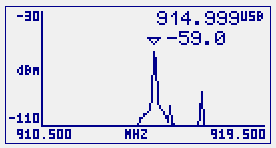Requirements
You may use a Seeeduino Stalker v02b to host the RFBee. Just plug the RFBee into the XBee slot. You also need a way to connect your Stalker to your PC to upload the sketch, I personally used a CP2102 USB bridge, you can use other USB bridges including the UartSBee recommended by Seeed.
Alternatively, you can do the same with an Arduino compatible board, but will have to connect the RFBee with RX/TX of the CPU using a XBee 2mm connector, which may not be easy to get at your local shop.
Finally, you will need two jumper cables to connect Stalker port 2 to GND and port 3 and GND. We will use them as simple switches to configure the RFBee in different ways. Feel free to check the trivial sketch code to better understand how it works, and make your own changes.
Some familiarity with RFExplorer and RFBee user manual is required, otherwise some steps may not be obvious.
Set RFBee to work
After you upload the script in the Stalker, power off the unit completely so both ATMegas (Stalker's and RFBee's) resets at the same time and you start from a clean state.
Power the unit back, it will start transmission automatically after Stalker led blinks 6 times.
RFExplorer will show received power and frequency. Play with antenna orientation till you get the best power response. In this tutorial we will use RFBee in 915Mhz, but equivalent results will be obtained in the 868Mhz. Take a look in the sketch code and uncomment the couple of lines coded for 868Mhz if your RF Explorer is in that band.