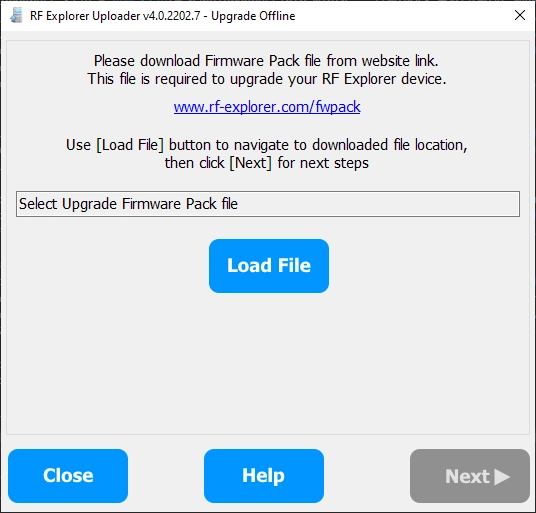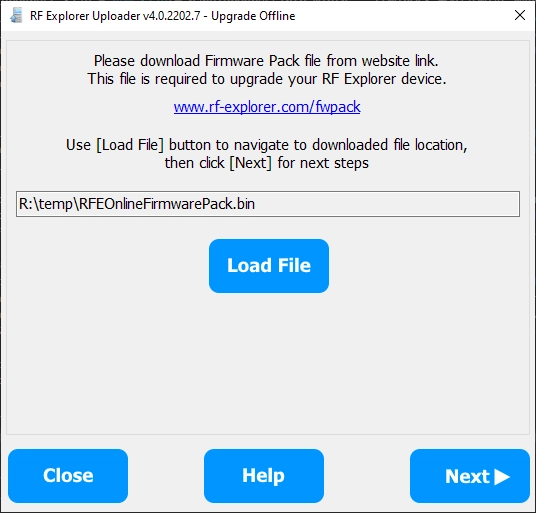RF Explorer Uploader - Offline mode
If your internet connection is broken, or if your corporate network has some firewall limiting downloads, the RF Explorer Uploader will not detect new available firmware and will not download it.
To resolve the problem you can use Offline process following simple steps below:
1
Open the tool in offline mode
If the RF Explorer Uploader tool finds problems connecting to the remote server, it will warn you and offer to work in offline mode. Alternatively, you can open from installed shortcuts
2
Download firmware pack file
Using a computer with Internet connection, a cell phone or any other device able to download files, get the file from below link and copy it to your offline computer
3
Open the .bin firmware pack file
Using the Load File button navigate to your download .bin file. The .bin file is contained inside the .zip file you just downloaded.
4
Click on Next
At this point you can click on Next button and follow on screen instructions.
Load File button
Used to navigate your local computer and select the firmware pack .bin file
Help button
Provides context online manual help for currently selected menus and options
Close button
Use to close RF Uploader Uploader tool and terminate upgrade process