Download or Activation issue
Downloading RFETouch software from RF Explorer website may display a warning message opening the app in High Sierra or newer macOS:
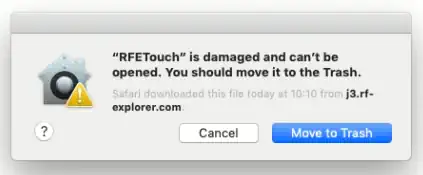 The software is not damaged but the macOS Gatekeeper is preventing the app to run as it comes from a public download. The RFETouch software is perfectly safe when downloaded from j3.rf-explorer.com official website.
The software is not damaged but the macOS Gatekeeper is preventing the app to run as it comes from a public download. The RFETouch software is perfectly safe when downloaded from j3.rf-explorer.com official website.
There are two possible workarounds described below, feel free to use the one you prefer.
Workaround 1 - Removing extended attributes
This command removes internet related checks altogether for the specific app, so the system is not compromised any time:
- Drag the RFETouch app into the Applications folder.
- Go to Applications -> Utilities and launch “Terminal” application.
- Run the following command, selecting RFETouch.app full path and press Return:
xattr -d com.apple.quarantine /Applications/RFETouch.app - Launch RFETouch software, no warning or error should popup.
Note: These steps are required only once, further runs will not require this step anymore except if you download a new version of the app.
Workaround 2 - Disabling Gatekeeper
This alternative workaround requires more step and temporarily disables full Gatekeeper protection.
- Go to Applications -> Utilities and launch “Terminal” application.
- Run the following command to disable Gatekeeper and press Return:
sudo spctl --master-disable - When prompted, enter your administrator password.
- Open System Preferences -> Security & Privacy -> General option “Allow apps downloaded from anywhere” should active (this option is hidden previously).
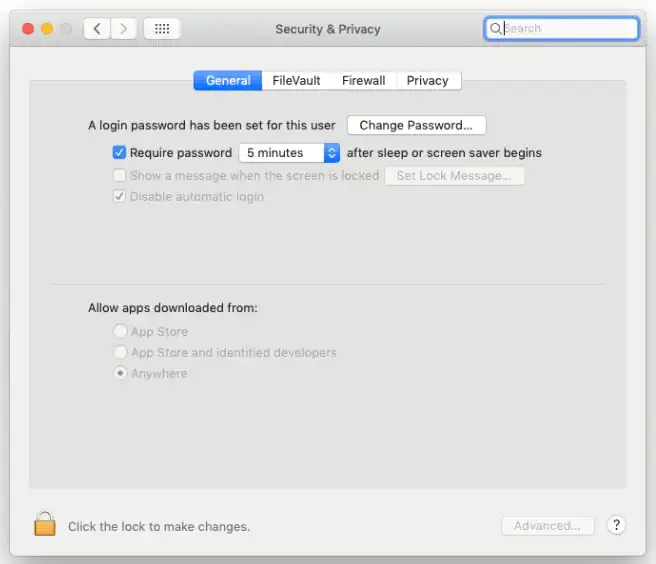
- Launch RFETouch software and a warning message will popup as depicted below:
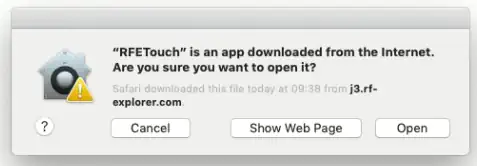
- Click on [Open] button and RFETouch will start.
Note: RFETouch app will be stored as an exception in your internet security settings from now on, therefore it can be initiated at any time with no further warnings.
We suggest enabling Gatekeeper back again so your system remains safe.
- Enter in Terminal and press Return:
sudo spctl --master-disable - When prompted, enter your administrator password.
Issue - App is not optimized for your Mac
Follow instructions as described in this article: document link
Troubleshooting USB driver issues
Please check this article: article link
