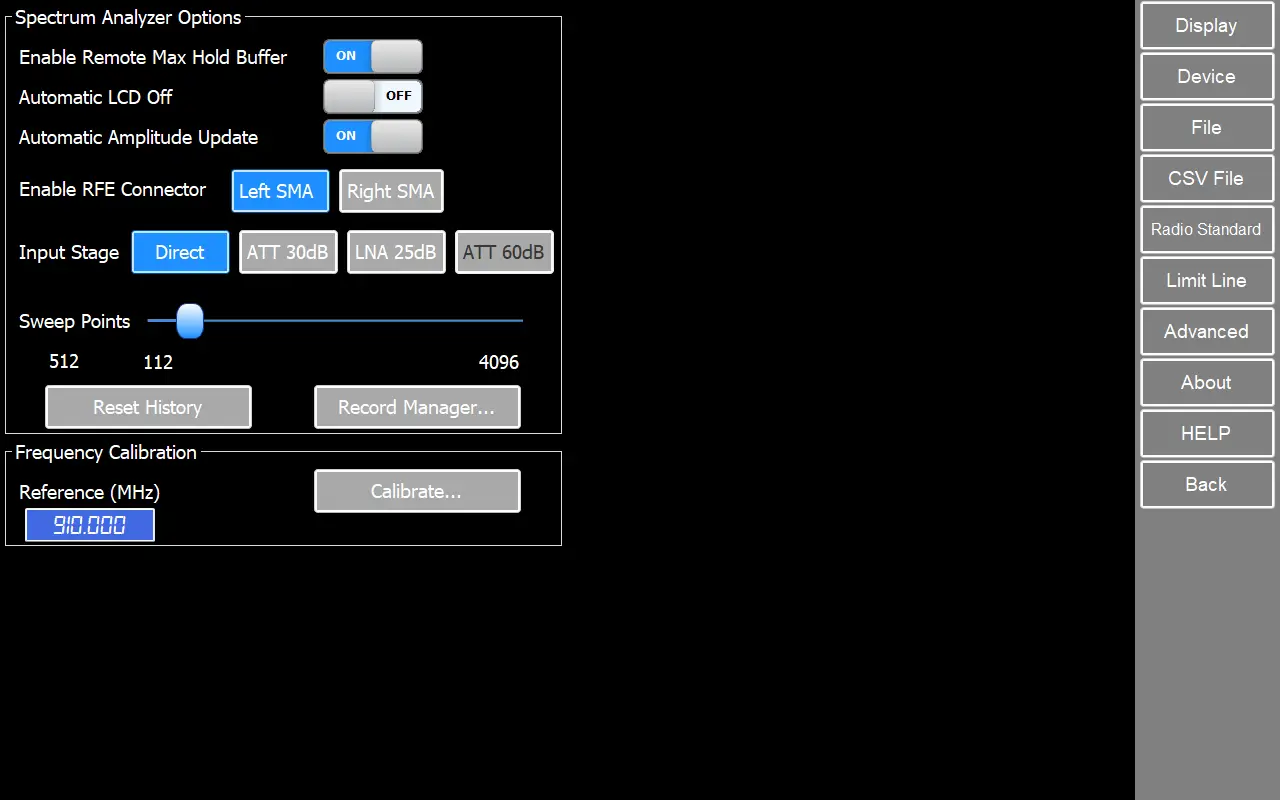RF Explorer Touch Configuration Options
Device
Enable Remote Max Hold Buffer
Enable this to increase chances of fast changing signal capture, such as WiFi. Disable for extra accurate signal capture.
Automatic LCD Off
Automatically switch the LCD off for faster updates and help increase LCD lifetime. This option only will be enabled for RF Explorer devices with screen (Not supported for RF Explorer IoT).
Automatic Amplitude Update
Use this option to force the RF Explorer device to update amplitude visual range, or disable for fast local updates with no need to remote updates. This option is only available for RF Explorer devices with embedded screen (Not supported for RF Explorer IoT).
Enable RF Connector
- Left SMA: Use this option to enable remote device port on the left RF connector (Main board).
- Right SMA: Use this option to enable remote device port on the right RF connector (Expansion board). (Not supported for RF Explorer IoT).
Input Stage
Select input stage to enable Direct, Attenuator or LNA.
RF Explorer PLUS models and IoT
Sweep Points
Resolution data points for each captured sweep in spectrum analyzer device. This feature is currently supported in PLUS, ProAudio and IoT models only.
Supported values:
- Windows, Linux and MacOS: 112, 240, 512, 1024, 2048, 3072 and 4096 points
- Raspberry Pi: 112, 240, 432, 1024, 2048, 3072 and 4096 points
Reset History
Internally re-initialize the MaxHold buffers used for cache data inside the RF Explorer device.
Record Manager
Provides functions to store in computer sweeps stored in internal spectrum analyzer memory. For more details visit:
Frequency Calibration
Procedure to easily tune the RF Explorer Spectrum Analyzer with a reliable and accurate RF source to get the best possible frequency accuracy.
For more details visit:
Models WSUB3G, WSUB1G and 1G PLUS
Reference
Reference frequency point used to calibrate device. Recommended 910MHz (range available from 250 to 950MHz)
Calibrate...
Performs frequency calibration for supported models