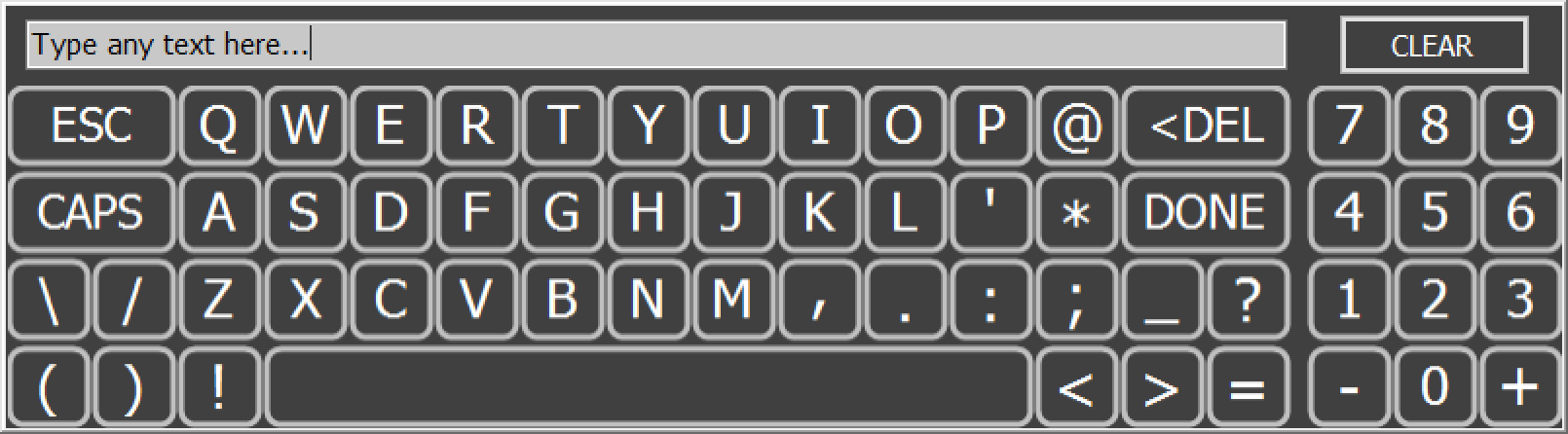RF Explorer Pro Virtual Touch Keyboards
Context sensitive virtual touch keyboards are included in the RF Explorer Pro.
The Windows virtual keypad is disabled by default.
Notes
If virtual touch keyboards disabled by settings, the only way to type text into application is displaying manually the windows virtual keyboard.
Numeric Keyboard
This keyboard will appear when application require numeric data. When available, a physical keyboard can be used to edit numeric value as well.
This keyboard can be shown/hidden based on Config/Display setting, except Amplitude and Frequency which are always available.
- [X]: Close keyboard ignoring changes.
- [<DEL]: Delete a left digit from current cursor position.
- [CLEAR]: Remove all text in edit box.
- [dBm], [-dBm], [dBµV], [Watt], [µWatt], [pWatt]: Validate inserted data in the specific units. Other configurations may show GHz, MHz, KHz, etc.
- [W/dB]: Switch amplitude units between dB and Watts
- Range label: Show current magnitude type used to enter value. For amplitude it may show dBm,.
Note
Validation buttons will change depending on parameter to modify.
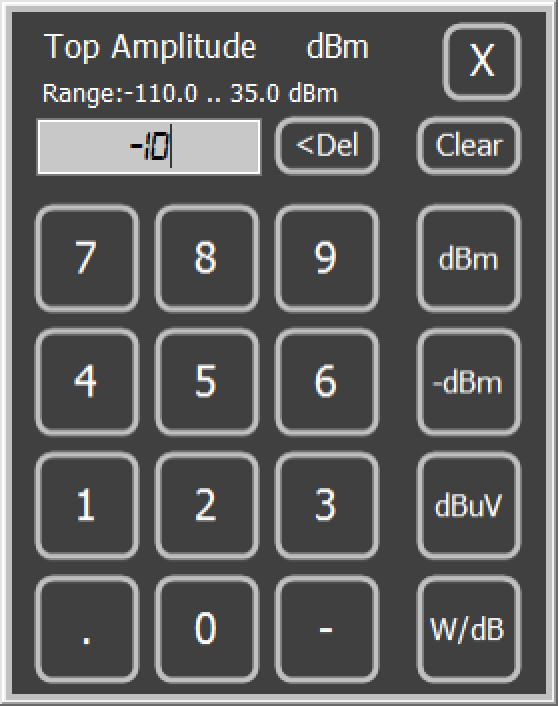
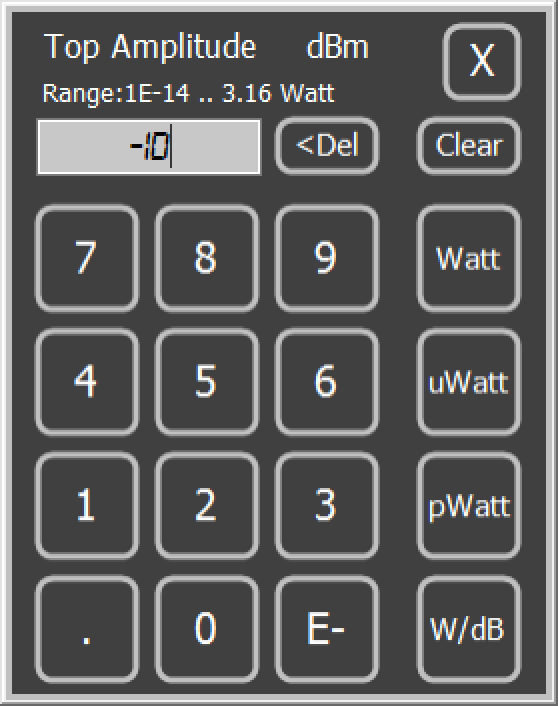
Alphanumeric Keyboard
This keyboard will appear when application require text information. When available, a physical keyboard can be used to edit alphanumeric value as well. This keyboard can be shown/hidden based on Config/Display setting.
- [CLEAR]: Remove all text in edit box.
- [ESC]: Close keyboard ignoring changes.
- [CAPS]: Type with capital letters.
- [<DEL]: Delete a left character from current cursor position.
- [DONE]: Close keyboard saving typed text.
- [<]: Move cursor to the left.
- [>]: Move cursor to the right.