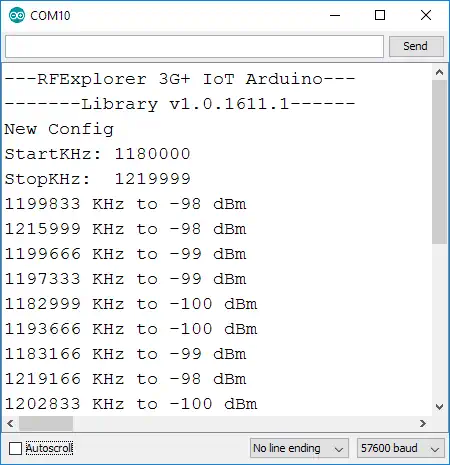IMPORTANT: Do not connect to 5V Arduino boards, the IoT module is only compatible with Arduino 3.3V models. Not following this advise will damage your IoT module.
We recommend Arduino DUE (more details at Arduino site here) for best results and full capabilities enabled; if you want to connect to a different Arduino model contact with us first.

Note: for other compatible and supported Arduino models, please check IoT for Arduino page link.
Connecting to an Arduino Due board
RF Explorer 3G+ IoT modules fit perfectly on an Arduino Due board, and still keep a number of Arduino I/O ports free for custom use in your application.



Prerequisites
In order to use RF Explorer 3G+ IoT shield you need:
- Arduino Due
- RF Explorer 3G+ IoT for Arduino shield
- USB Cable to upload sketch to Arduino from your Computer
- Important: Set RF Explorer 3G+ IoT Switch SW1 into position UART3
- Latest Arduino IDE from official website
- RF Explorer 3G+ Arduino library: download from the GITHUB site
Software Libraries
The RF Explorer 3G+ IoT libraries for Arduino are high performance, native Arduino libraries you can use in your projects. Library is free, open source code you can also modify for your own needs.
- Library reference wiki: link
The library is in constant development so you may want to check the latest available version.
Instructions:
- Download the library
- Decompress the zip file and copy the contents to the standard Arduino libraries folder location, typically c:\Program Files(x86)\Arduino\libraries in Windows.
- Open some of the examples
- Compile and upload to your Arduino board
- Set the 3G+ IoT Switch SW1 into position UART3 at all times in Arduino Due
- The Arduino Due COM port should be connected to Arduino Serial Monitor, and configured at 57600 bps.
- Sketch example will run automatically after upload, results will display in the Serial Monitor
Arduino IDE setup
Arduino Due need some specific configuration setup, unrelated to RF Explorer, to properly work with all native Arduino libraries.
Connect USB cable to the Programming Port, and select the right board as depicted below, using Arduino Due (Programming Port).

If the Arduino Due is not listed, then first make sure the ARM standard libraries for Arduino are correctly installed, check Arduino official site for more details on how to configure your Arduino Due platform.
Last but not least, check the Tools->Port is correctly identified by the COMx port
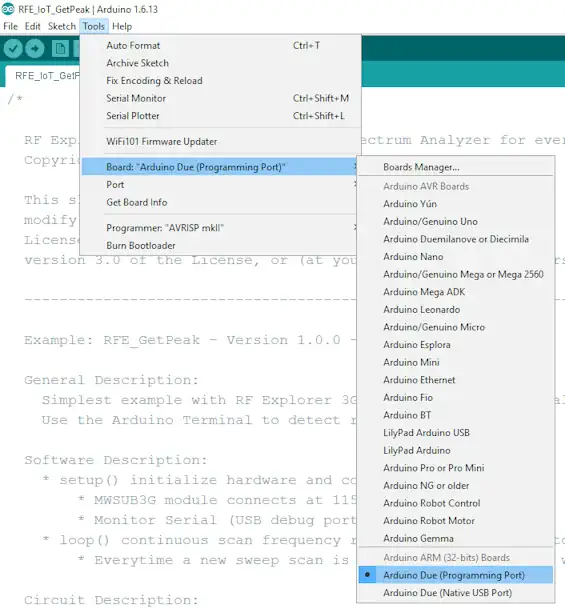
Details on how to use examples
Run the Arduino IDE, and navigate through the File->Example->RF Explorer 3G+ IoT.
You can see examples such as RFE_IoT_GetPeak or RFE_IoT_SweepAndChangeConfig.
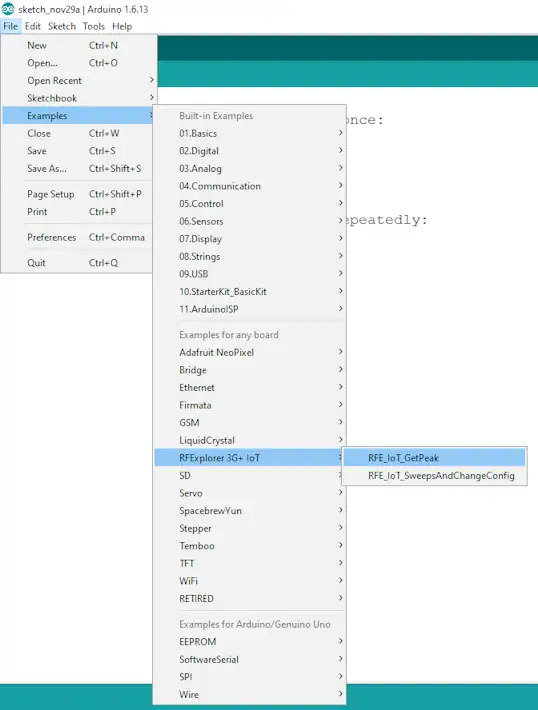
Example results are displayed on the Arduino Serial Monitor