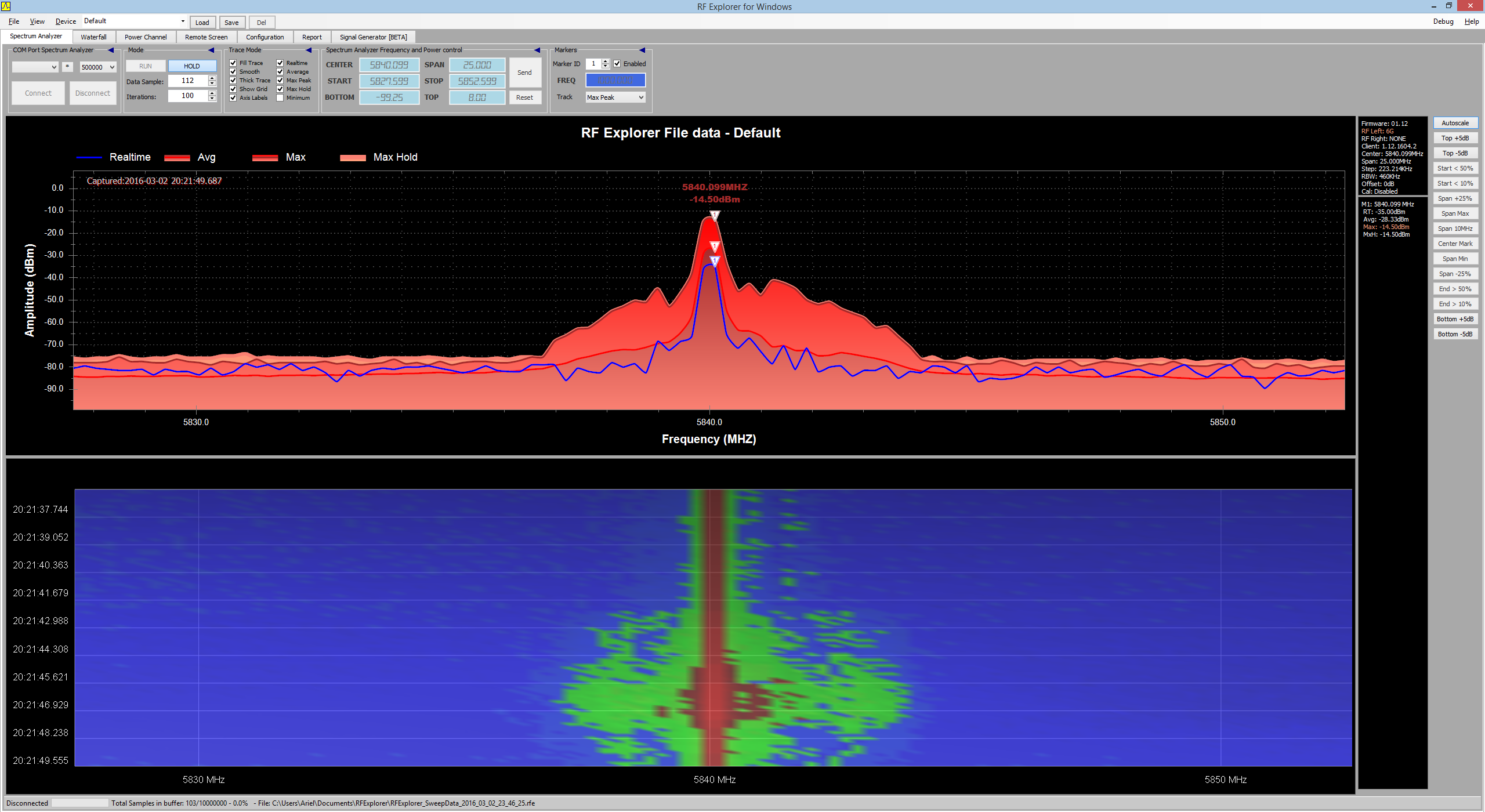
Enhancements:
- Automatic connection of Spectrum Analyzer and Signal Generator device. This is a major improvement to allow transparent operation of connected devices in any configuration. If you are using a RF Explorer Spectrum Analyzer and a Signal Generator together for SNA or other purposes, the easiest way to work with them now is as follows:
- Connect Spectrum Analyzer to USB
- Connect Signal Generator to USB
- Start RF Explorer for Windows application.
- Both devices will be automatically connected to correct ports and enable SNA display automatically.
- Manual connection of devices is still available as usual, in all cases the application will try to connect the right device to the right port as soon as the connection is made.
- Aligned waterfall 2D view on main Spectrum Analyzer screen. Now is possible to have a fully aligned frequency view on both displays.
- Waterfall dedicated tab view is now independently configured from that of Spectrum Analyzer tab view. This is best fit for a convenient 2D waterfall on Spectrum Analyzer and a full featured 3D view on Waterfall view. Configuration settings such as transparency and Realtime/MaxHold settings for waterfall are also independent in both views .
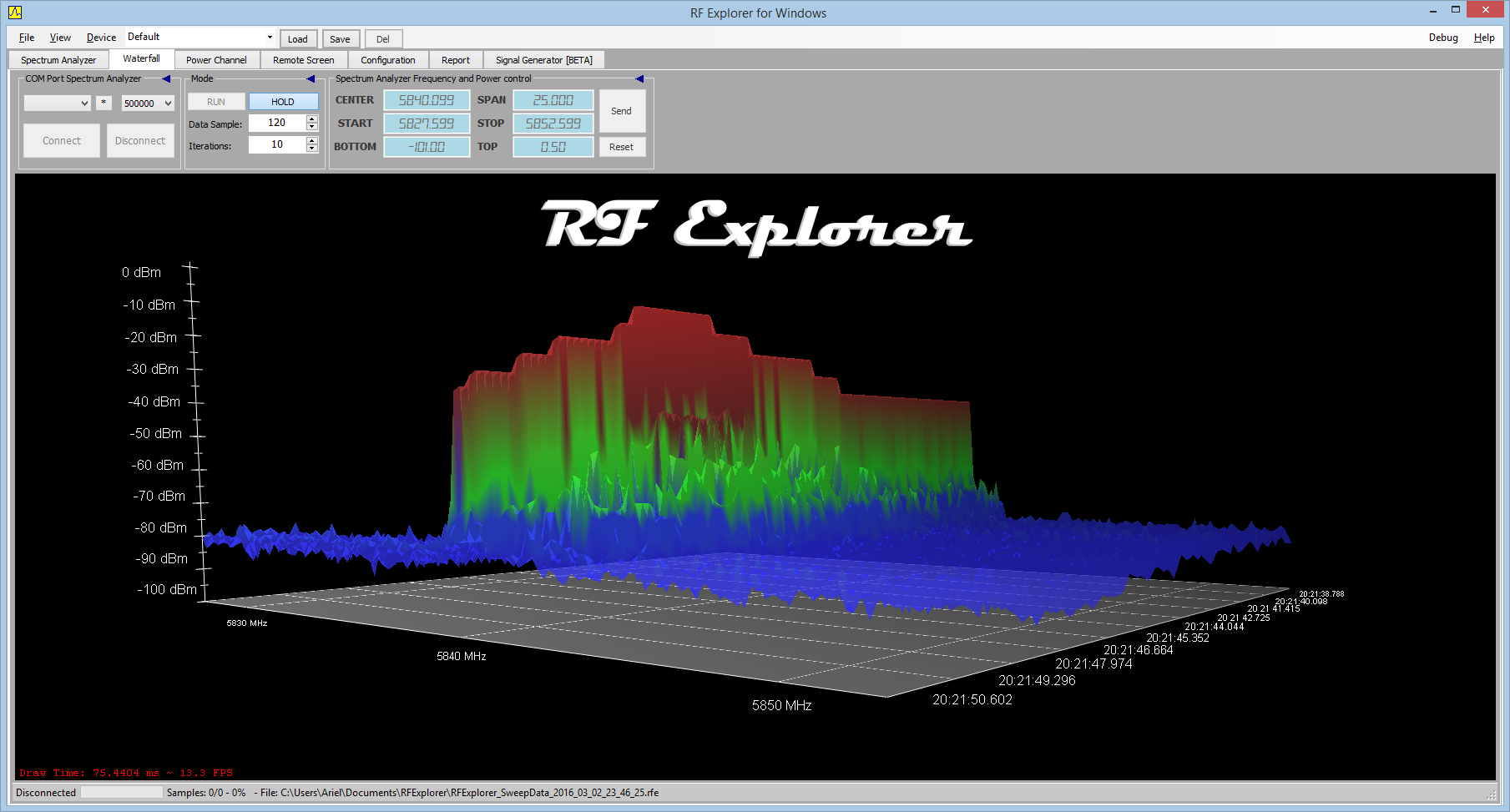
- Default settings are now Dark Mode and Spectrum Analyzer view configured to include waterfall 2D. This setting can be reconfigured by user anytime. If you do not need or like the Waterfall view, use menu View->Include Waterfall in Main Screen->None.
- Configuration device icon is now disabled by default, to allow waterfall alignment. You can enable the device icon again using menu Device->Show RF Explorer icon…
Bug fixes
- Waterfall screen display is now properly updated when “Data Sample” index is manually modified while Hold mode is enabled. Before this fix, waterfall display may not update with correct data when Data Sample was manually modified.
- Frequency Markers are invalidated in Wifi Mode if they are out of range. Before this change, some markers could read incorrect values while Wifi Analyzer mode was enabled.
- Frequency Markers no longer get out of screen if too many are enabled. Before this fix, a long list of markers on screen may actually go beyond application markers area.
This free upgrade is available at our download page.
