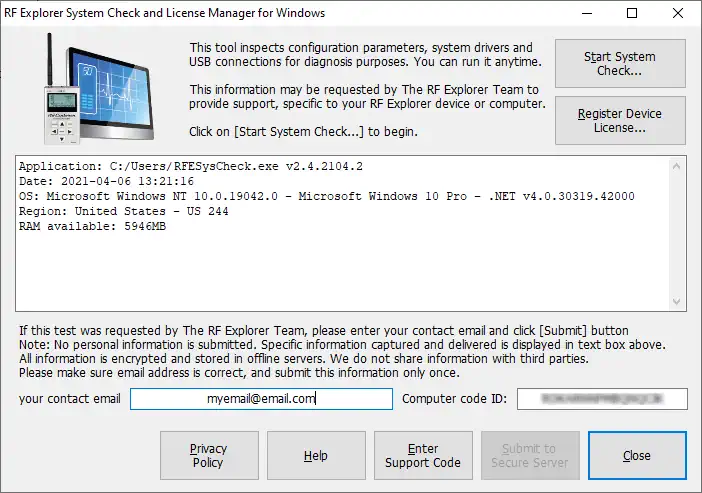RF Explorer connects to Computers and Tablets using a Mini-USB connector. For the USB connection to work, you need to a Silicon Labs CP210x driver installed on your system.
The driver is available for all Windows, Mac and Linux computers, and can be downloaded from this page. The Silicon Labs (also known as Silabs) drivers are high speed, high quality software produced and certified by Silicon Labs company. Once the driver is installed, the RF Explorer for Windows software will automatically recognize and connect the device.
However, you may experience problems in some cases, such as the driver being not properly installed, or not being able to connect to the device even though the RF Explorer is physically connected and everything is apparently installed correctly.
In order to troubleshoot a connectivity problem, we suggest the following general steps:
- Use a high quality USB cable. Some cables are not capable of sustain high current or have a low quality connector that may not give all the required power RF Explorer needs, particularly when charging the unit. Before you try anything else, make sure you test 2 or 3 different cables. This is the most common problems experienced and reported by users.
- If you are using the included USB cable in RF Explorer PLUS models, please make sure to push the USB cable connector all the way thru with some extra force the first time, normally you will hear a click when the connector is in place. Otherwise connection will be unreliable and will not charge or be recognized by the computer correctly.
- Some USB cables designed for cell phones include incompatible, internal resistors design to identify them as proprietary and will not work fine with RF Explorer or other USB devices. If you need a standard USB cable, please get one from our distributors or from any local or online shop. Just any normal, non proprietary Mini-USB connector cable will work with your RF Explorer device.
- If you are using Windows 10 computer, and the USB driver is installed but RF Explorer device is not correctly detected, uninstall Silabs "Universal driver 10.x" and install drivers 6.7.x - even though Silabs advertise drivers 6.7 for Windows 8 and older, several customers reported this version working correctly in Windows 10 computers where <Universal driver 10.x> does not work.
- Run the RF Explorer System Check tool, a free download to easily inspect configuration and common problems of your system: download link
If these previous steps failed, try next steps:
- Uninstall all drivers and software from Silabs. Start from the control panel, remove everything listed as Silabs or Silicon Labs. After that, plug in the RF Explorer, and go to the Device Manager, and uninstall the Silabs COM driver that will show up there - probably with an exclamation yellow icon.
- Reboot your computer. To check that all Silabs drivers were, in fact, uninstalled, go to the device manager again and, with RF Explorer connected, confirm it displays as "unknown device". If it shows up as a COM Silabs device, just uninstall that too, reboot and check again. If you are suggested by the OS to install any driver anytime, of course reject the offer.
- You can easily check there are no old Silabs drivers left in your OS by looking for these two files. None of them should remain or exist. If they do, try again uninstalling the drivers manually from the Device Manager. Deleting these files manually from the File Explorer usually does not work because the OS protect driver files (so will be restored automatically from an internal cache).
c:\Windows\System32\Drivers\silabser.sys
- Once your system is clean from old drivers, start with a clean setup of the latest Silabs drivers 6.7.x again. Check if it works now. If it doesn't, most likely your Windows or Hardware configuration is not really able to work with Silabs drivers. It is advisable to check if the problem persist regardless you having the RF Explorer power switch to ON and OFF, which demands different levels of current from the USB port. Some low profile Laptops may experience issues delivering the required current to the USB port. You can also try with no backlight enabled on the LCD as that reduce the current demand from the USB port.
- If everything else fails, you may need to reinstall a clean, fresh Windows in your computer. The reason is the underlying drivers and other stuff may have a collision with what the Silabs driver is trying to do, and the only way to unlock bad state drivers is reinstall the OS.