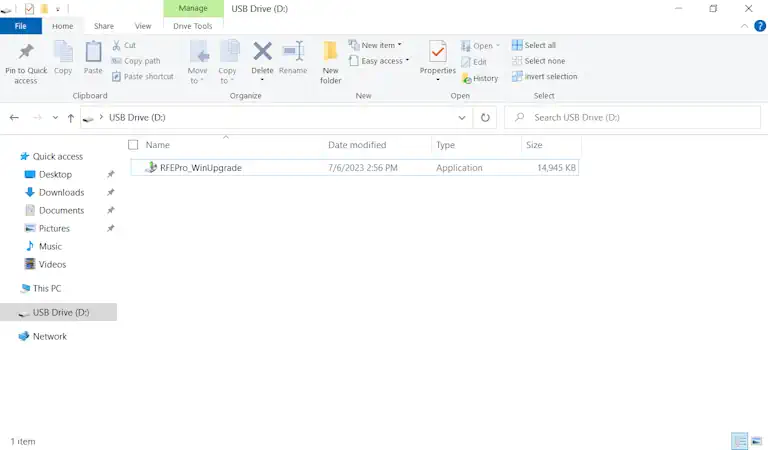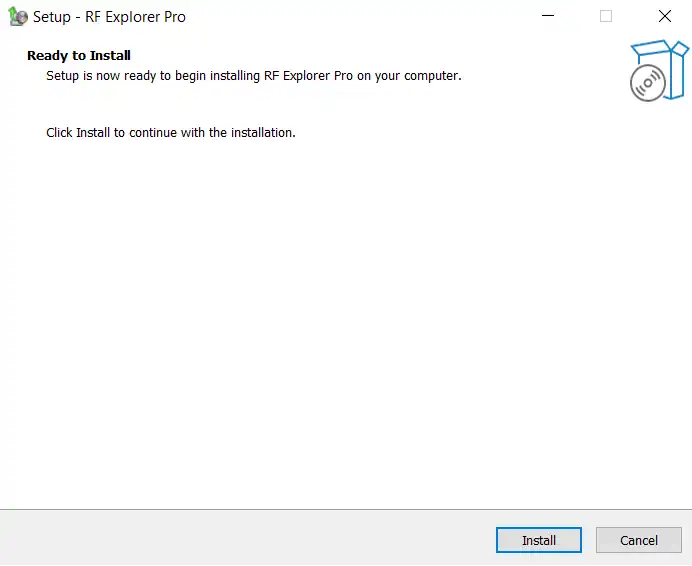How to Upgrade RF Explorer Pro Firmware
To make the most of your device, we recommend downloading and installing the latest firmware to unlock all the newest features.
Instructions:
1
Download RF Explorer Pro Firmware Upgrade Installer
On a computer with internet access, download the RF Explorer Pro Firmware Upgrade installer from the link provided below:
2
Extract .zip contents
Extract the contents of the downloaded zip file to a USB Drive. Ensure the USB Drive is formatted in FAT or exFAT.
3
Insert USB
Insert the USB Drive into the RF Explorer Pro's USB port.
4
Access File Explorer on RFE Pro
Tip: Press the touchscreen square button located in the middle-right of the screen to open the System Menu. This will display the File Explorer option.
5
Navigate to installer file
It should be on the USB drive where it was extracted to.
6
Execute RFEPro_WinUpgrade.exe from the USB drive
The system will begin the installation and upgrade to the latest firmware.
7
Follow the on-screen instructions
At one point, the installer will indicate it will close running applications. This is expected and necessary for the upgrade.
8
Wait for the upgrade
Wait for the upgrade process to finish.
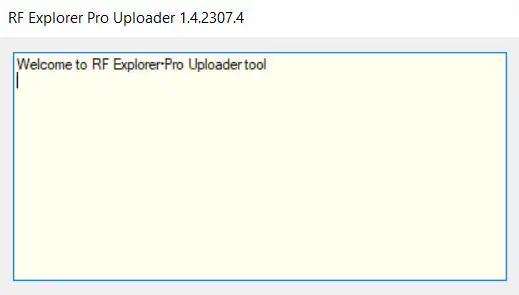
9
Reboot
The system will automatically reboot once the upgrade is complete.
Should you encounter any issues or require further assistance, please don't hesitate to open a support ticket by clicking below: