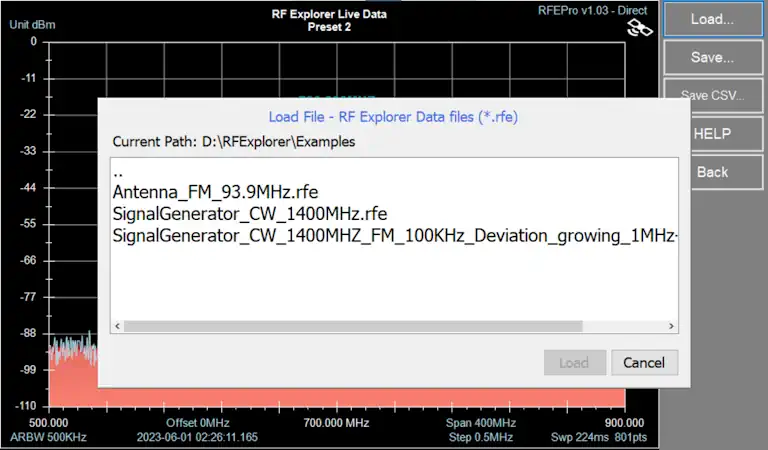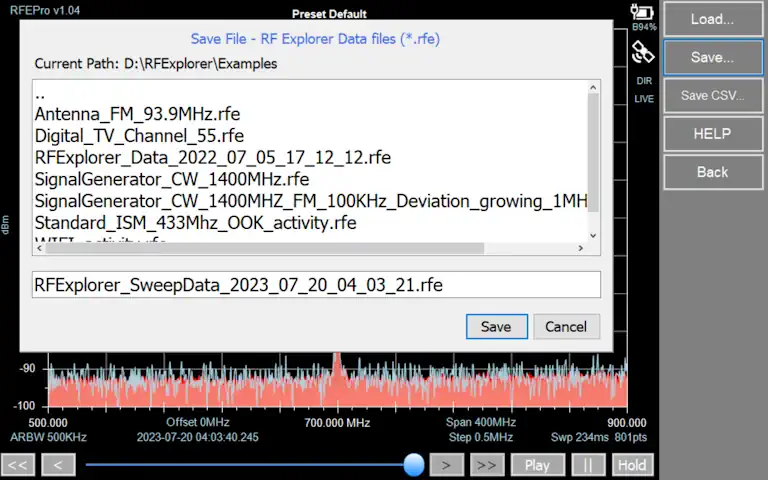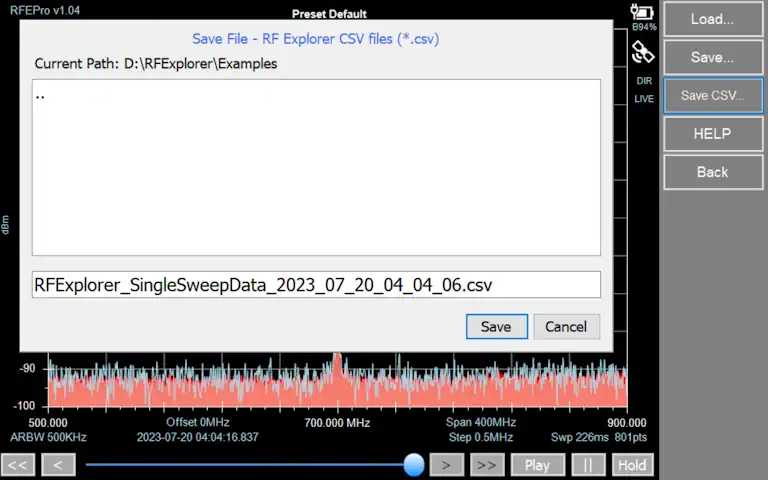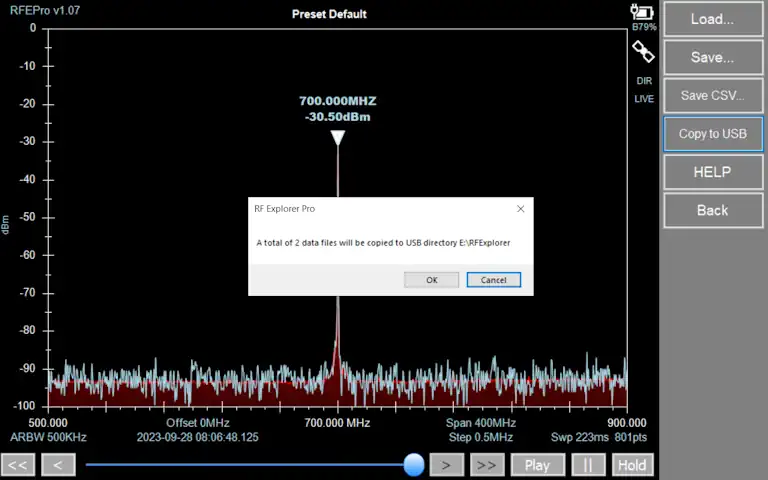RF Explorer Pro Files
By default files are stored in USB removable drive if available, otherwise the target directory will be “MyDocuments\RFExplorer”
Note
A future firmware version will allow storing in internal SSD disk and easily copy to/from external USB drive.
Spectrum Analyzer mode
Contain different actions for files as Load, Save RFE data and Save CSV.
Overview
- RFE data files are binary, compact data files with multiple sweeps. These files are compatible with RF Explorer for Windows.
- CSV data files can capture a single trace and can be used to share data to external applications such as WWB, Excel, Matlab or IAS.
Load file
To load RFE file, go to File -> Load… and select desired file navigating through directories.
Click on [Load] button to finish action.
Save file
To save RFE file, go to File -> Save… and select desired directory to store file, typing a name for it.
Click on [Save] button to finish action.
This option is only available if data is actually received
Save CSV file
To save single CSV file, go to File -> Save CSV… and select desired directory to store file, typing a name for it. Click on [Save] button to finish action.
To change CSV file configuration parameters, such as field delimiter or end of line type, see:
Copy to USB
This feature enables automatic exporting of the most frequently used RF Explorer files to a USB drive, allowing users to easily manage and process them later.
Note
After copying the specified files to the USB drive, it will be ejected automatically and can be safely removed.
Instructions to easily export CSV files to external applications
Go to Config -> CSV File and check “WSM Sennheiser Compatible” option
Tracking SNA mode
Contain different actions for files as Load Normalization, Save Normalization, Save 1SP data and Save CSV.
Load Normalization file
To load Normalization file, go to File -> Load Normalization as… and select desired file navigating through directories.
Click on [Load] button to finish action.
Save Normalization file
To save Normalization file, go to File -> Save Normalization as… and select desired directory to store file, typing a name for it.
Click on [Save] button to finish action.
This option is only available if tracking normalization data is actually received
Save S1P file
One port S-parameter data file.
To save tracking S1P file, go to File -> Save S1P as… and select desired directory to store file, typing a name for it.
Click on [Save] button to finish action.
Save CSV file
To save tracking SNA single CSV file, go to File -> Save CSV… and select desired directory to store file, typing a name for it. Click on [Save] button to finish action.
To change CSV file configuration parameters, such as field delimiter or end of line type, see: