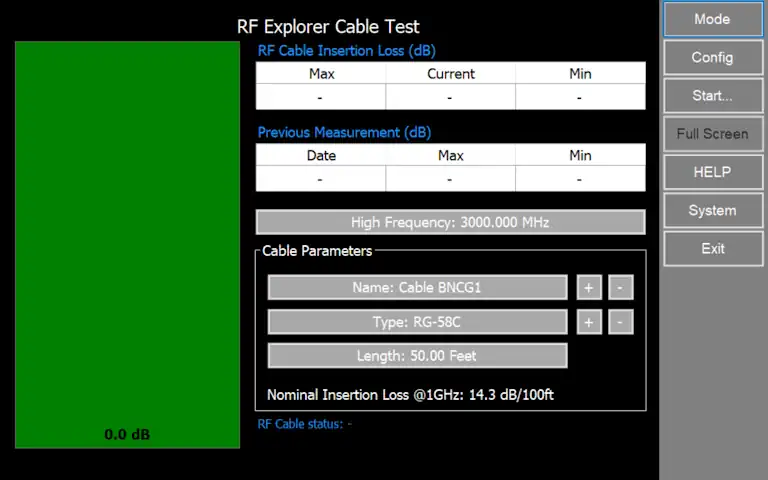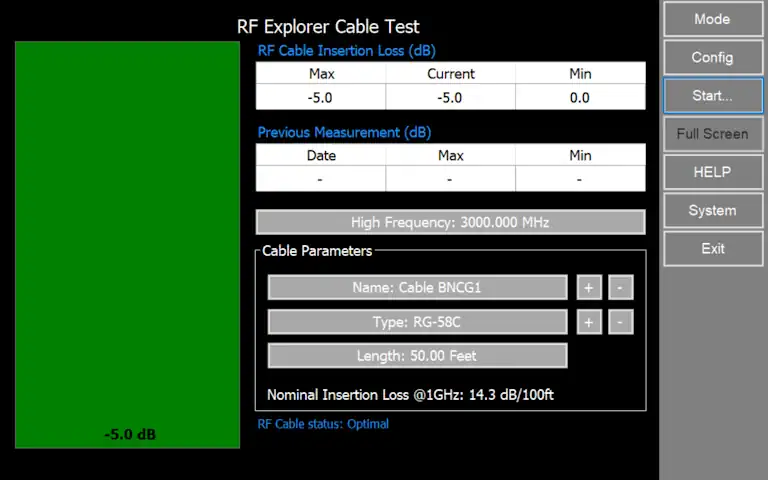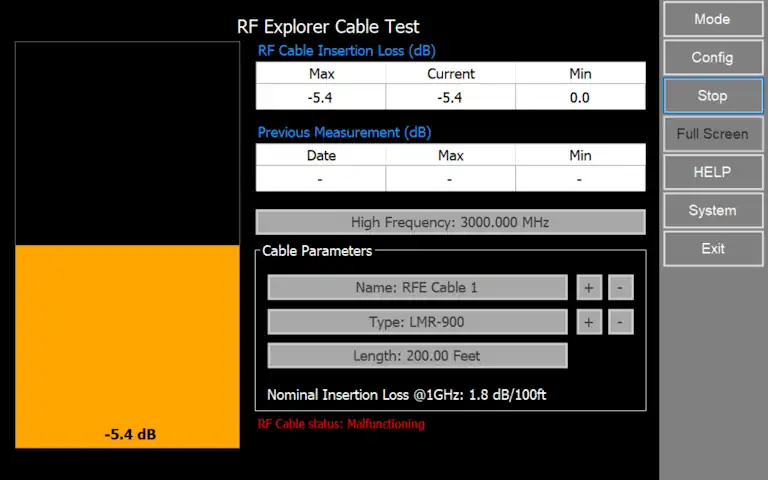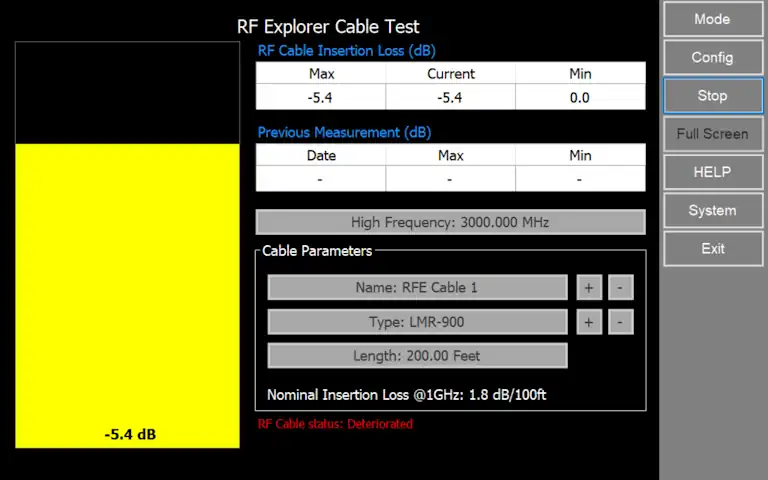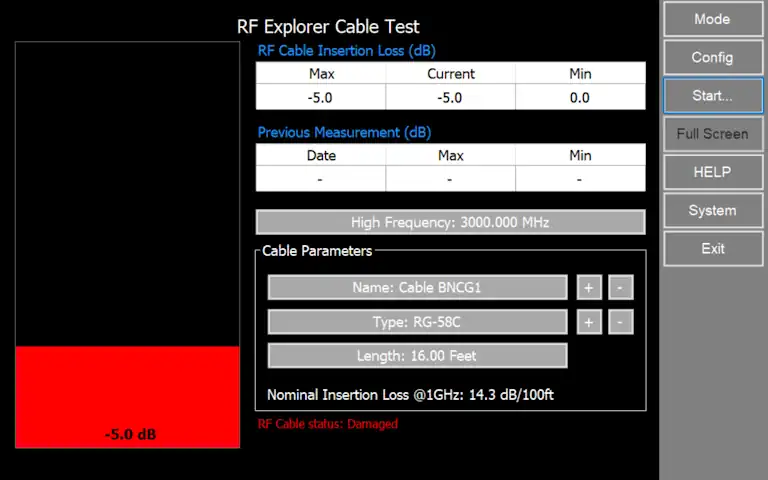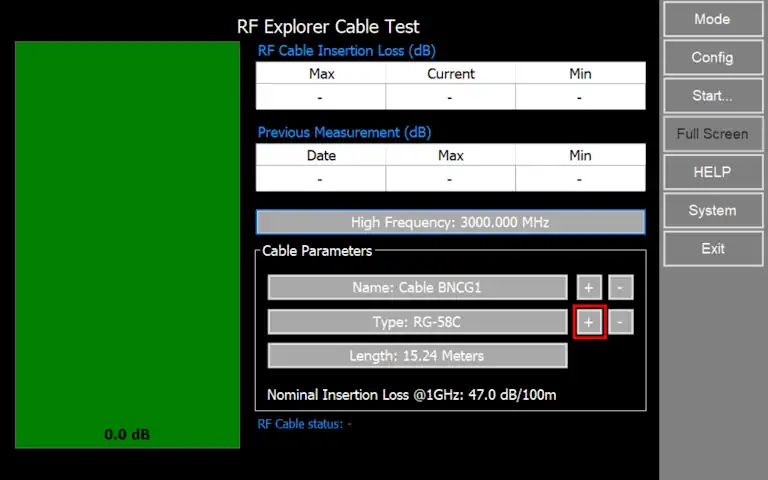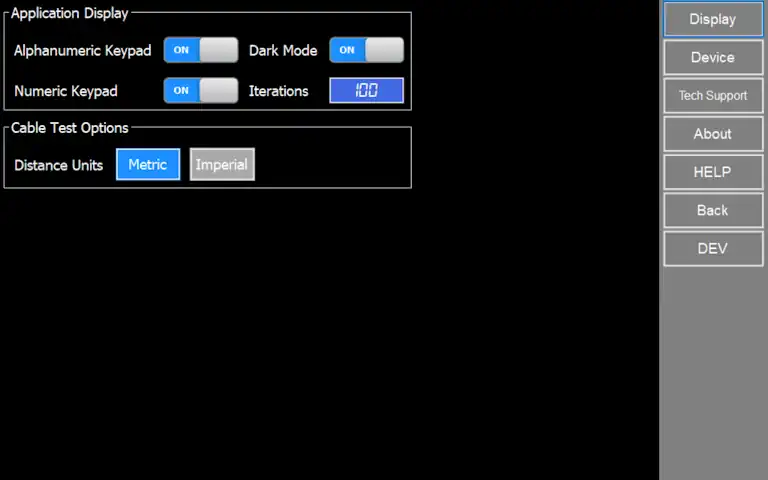RF Explorer Pro Cable Test
Overview
The Cable Test mode is a specialized feature within the RF guide designed to evaluate the status of cables based on their loss characteristics measured in decibels (dB). This mode is instrumental in assessing the health and performance of RF cables used in communication systems.
The primary goal of this mode is to quantify and analyze the cable loss in dB. Cable loss, or attenuation, refers to the reduction in signal strength as it travels through the cable. By understanding the extent of this loss, users can assess the cable's condition, identify potential issues, and make informed decisions to optimize signal transmission.
The Cable Test Mode in the RF guide serves as a valuable tool for evaluating cable health, providing users with the necessary insights to maintain, troubleshoot, and optimize RF communication systems effectively.
Please note that this process guides you through the steps of performing effective cable test evaluation.
How to enable Cable Test mode
How to perform RF Cable Test
Enter Cable Test mode, navigate to menu “Mode” and select “Cable Test”.
By following steps described below, users can accurately measure the loss characteristics of the RF cable, allowing for effective assessment and optimization of the cable's performance in the specified frequency range.
Define Cable Name
Specify Cable Type and Insertion Loss
Set Cable Length
Connect to SMA Connectors
Initiate Test
View Results
Conclude Measurement
RF Cable Status
Depending on the measured losses and comparing them with the expected loss according to the cable characteristics, four different scenarios can be identified. These scenarios will determine the outcome of the cable and, consequently, its status.
This will be represented by the color of the indicator and through the description of the status label.
Measurement case study
For the cable labeled "BNCG1" depicted, the test result indicates that the RF cable status is "Optimal".
The measured current loss is -5.0 dB, and it has been determined to be better than the expected loss based on the characteristics of the cable.
The expected cable loss for this particular cable is -7.05 dB.
RF Cable Status: Optimal
How to define Cable Type
Users have the flexibility to define custom cable types and nominal loss values, allowing for a tailored approach that covers a diverse range of requirements.

Configuration Options
Cable Test Options
Distance Units
Select system of measurement between "Metric" or "Imperial"