Use these instructions to assemble a RFEM2.4G PLUS, RFEM4G PLUS or a RFEM6G PLUS into a RF Explorer WSUB1G PLUS unit.
For RF Explorer WSUB1G PLUS SLIM please use this alternative article.
Firmware support for expansion modules requires version 3.16, available in our download page. Please follow below instructions to assemble the expansion module in your RF Explorer WSUB1G PLUS spectrum analyzer.
You may need to order a separate top aluminum CNC cover to assemble a standard expansion into the new form factor of WSUB1G PLUS. Please check this product from SeeedStudio for more details if your expansion module does not include it already.
ESD precautions
As you will be dealing with ESD sensitive electronic CMOS components, you should use antistatic protection to avoid any impact on the circuit. For that, it is recommended to use an Antistatic wrist strap. See below tools you will need for the upgrade.

Before following this process, be sure you upgrade the RF Explorer WSUB1G PLUS firmware with the v3.06 or latest available version from the download page. The firmware upgrade must be completed before you install the hardware Expansion Module.
Remove RF Explorer case cover
The very first step is to power off your RF Explorer and disconnect it from any external USB source or power.

Then remove the rubber protection.

Get top and bottom cover off by removing the small screws, indicated by red arrows below. Use an appropriate Philips screwdriver of the right size to avoid damaging the screws. Remove the SMA nut as well.


Note: There is no need to remove the main PCB from the front cover, we suggest not removing it; otherwise assembling it back with all button keys may be a bit difficult.
Plug the Expansion Module in
You can now get the PCB out of the box, you may optionally disconnect the lipo battery but that is not mandatory if you keep the power switch in the OFF position at all times.
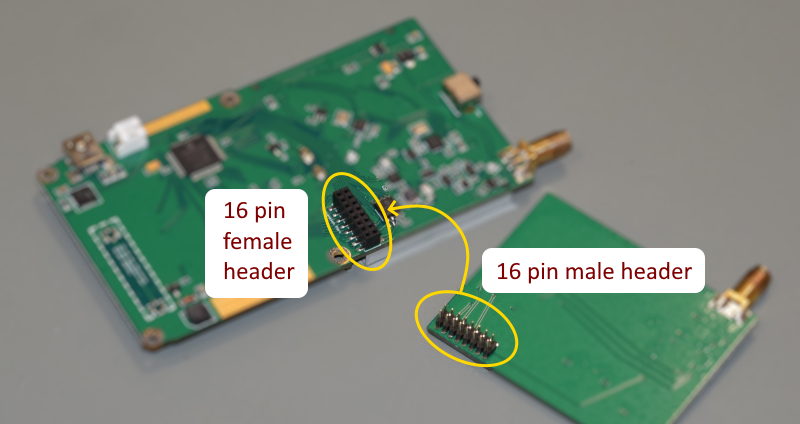
After proper connection, the alignment of the boards must look like these images below.


Important
- Review very carefully your battery is not making contact with any PCB or connector anywhere.
- The battery should have been assembled in the factory in such a way that would be in an area far from the Expansion Module contacts. However, if you see the battery in risk of contacting the PCB, connector or anything else, you must fix that before assembling the RF Explorer unit back.
- Always proceed very carefully with the Lithium Ion battery and make sure it is not punctured, damaged or inflated in any way. A healthy battery is a flat rectangle with no signs of any deformation. If you have any doubt, please take a picture of your unit and send it to us for further help. Read this article for additional information on battery handling and care.
Assemble RF Explorer
Next step is to securely attach the back cover, top and bottom covers.
Final step is to tighten all screws up in all top, bottom and back covers.
Power the unit on, if everything is working as expected, you will see a screen detailing the base model and new module in place. Check the new module is identified as expected, below is an example but the exact screen will depend on the model installed.

The asterisk mark indicates the SMA connector associated with the module, and the [ACTIVE] signals the currently actived one.
You can use the MENU button to navigate to this screen anytime to review your configuration. To switch between the two available modules, you can use the MENU button to navigate to the FREQUENCY MENU and then cycle through the active module by clicking ENTER on the Module option at the bottom.
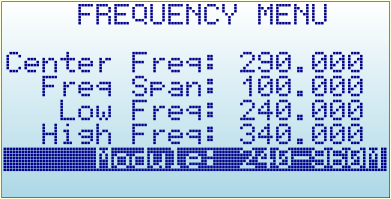
Notes:
- There may be minor variations in the pictures shown when compared to what you have, based on model or production batches. If you got any question, please ask in the list or by the contact form.
- All the RF Explorer CNC job is done with sub-millimeter accuracy. It may be sometimes difficult to fit everything perfectly in place if you tighten some screws too much before having the others in place. You may need to release a bit some screws for the others to fit properly in place. Generally speaking, it is better to have all the screws in place before you tighten them up to their final position.

