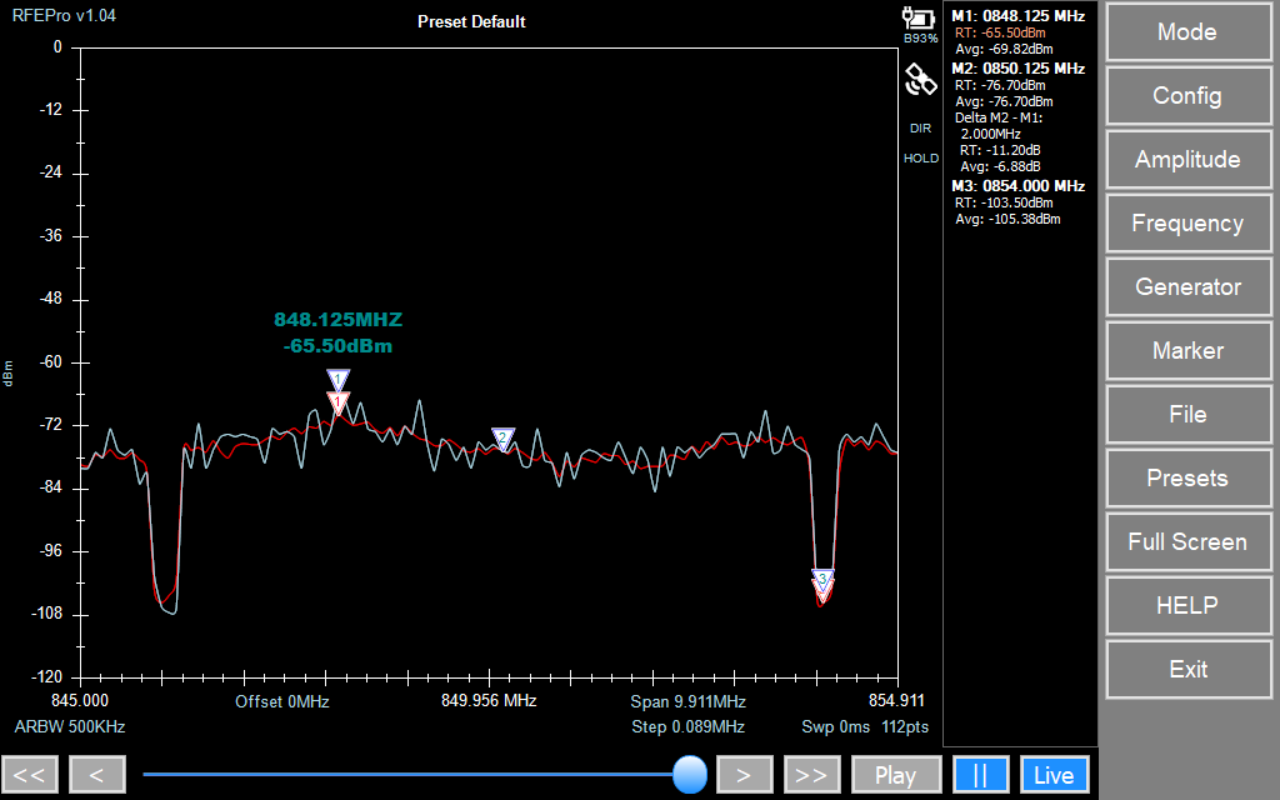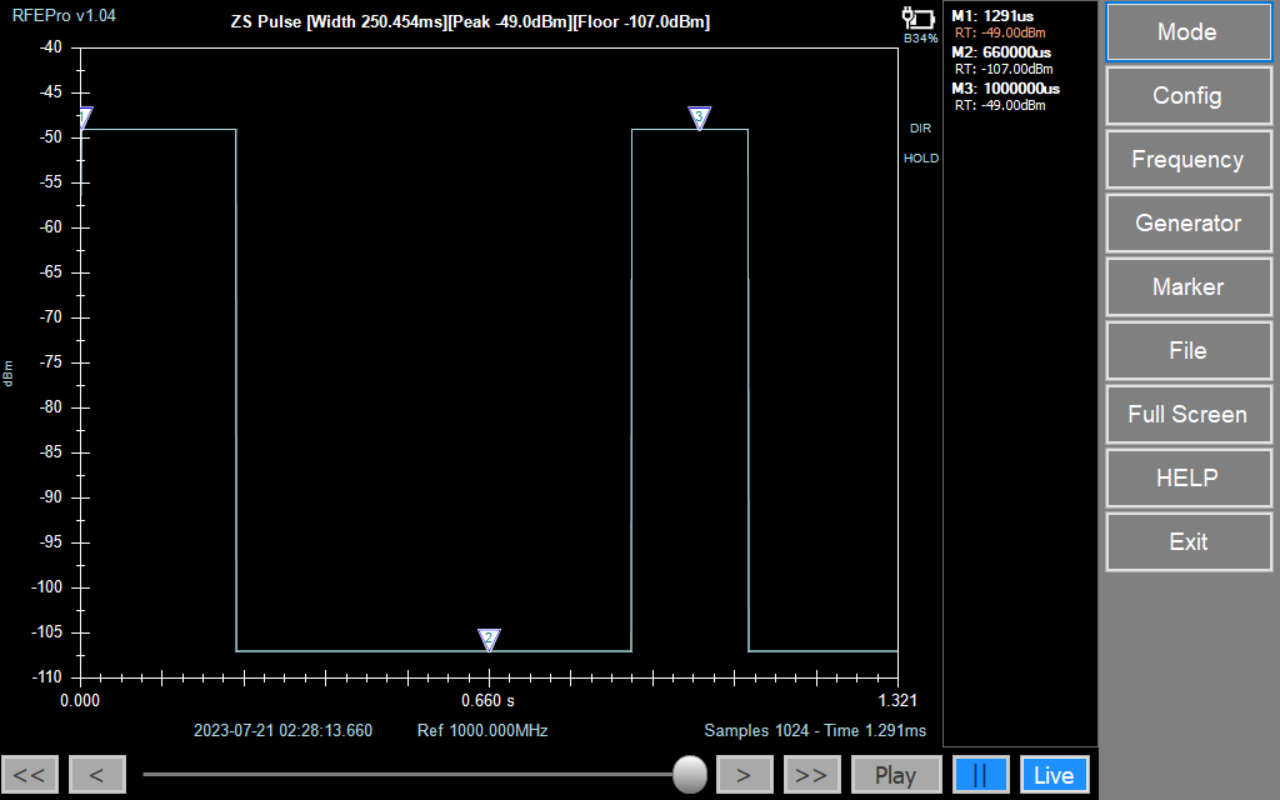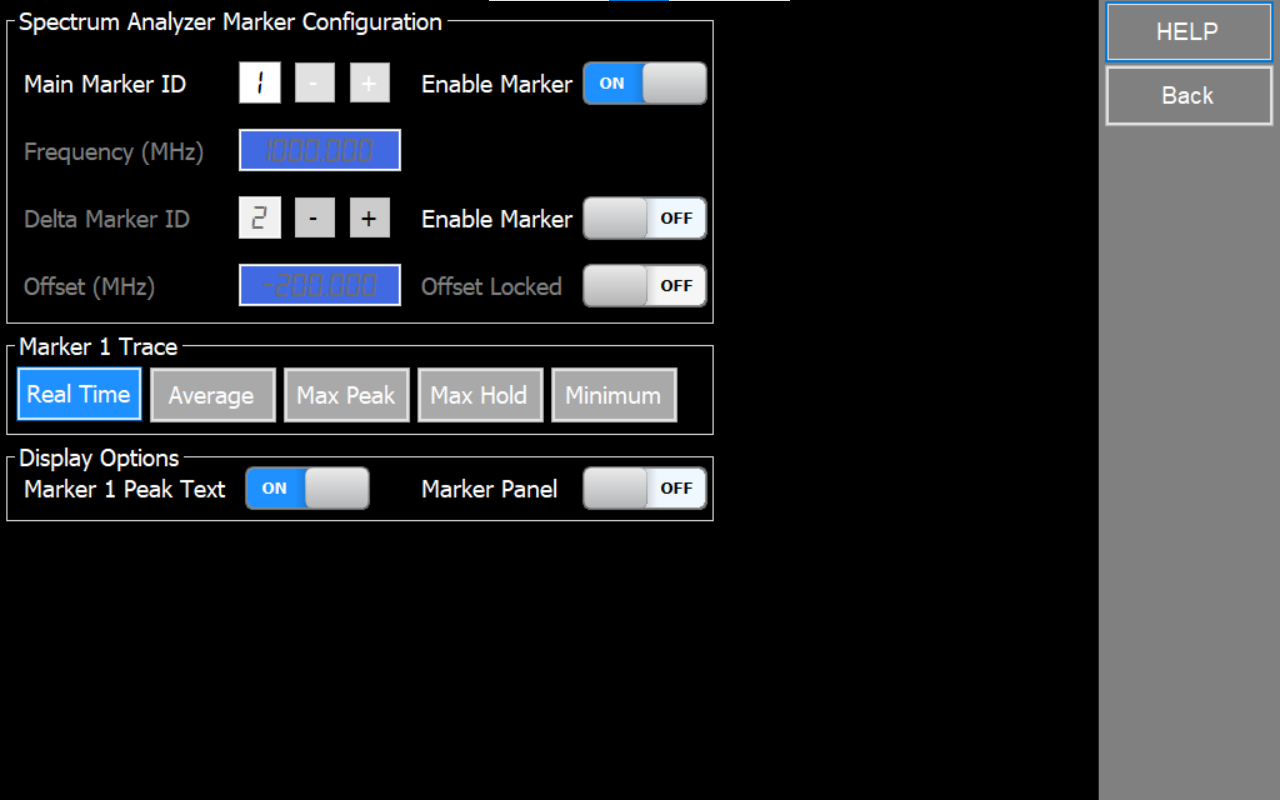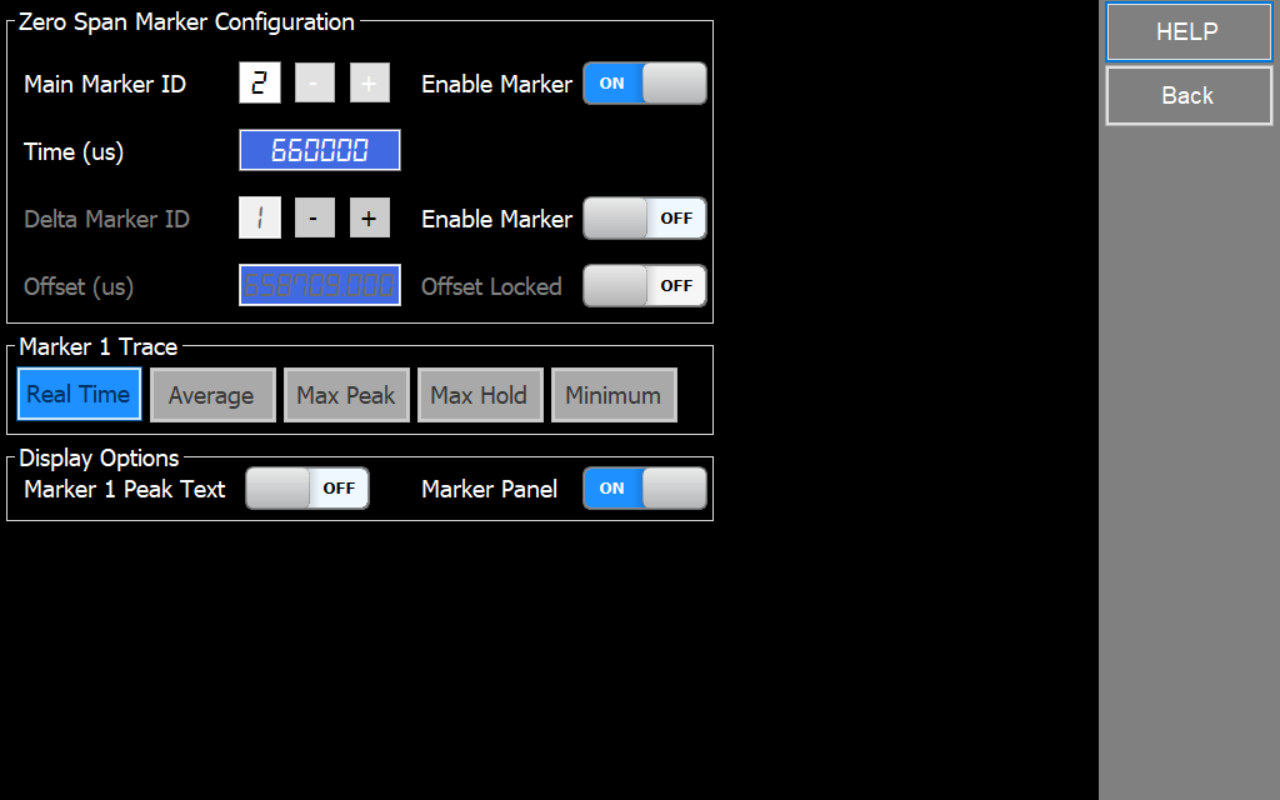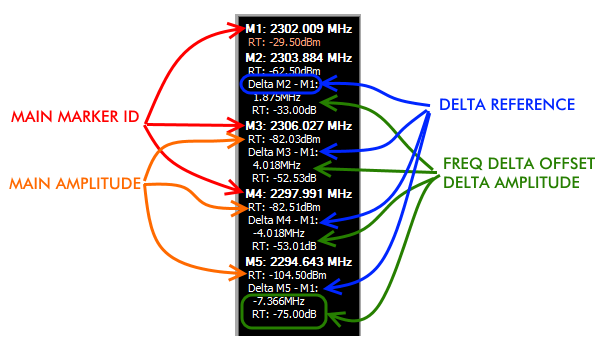Markers
Configuration parameters that control the display of markers in different operating modes including Spectrum Analyzer, Zero Span Trigger, Power Meter Trigger and Tracking SNA.
These settings allow to customize how markers are shown on the graphs and markers panel, providing valuable insights and enhancing your analysis capabilities.
Note
Spectrum Analyzer and Tracking SNA markers are referenced to frequency, whereas Zero Span Trigger and Power Meter Trigger modes are based on a time reference.
In other words, Spectrum Analyzer and Tracking SNA modes use markers to identify specific frequencies, allowing you to measure and analyze signals at different points in the frequency spectrum. On the other hand, Zero Span Trigger and Power Meter Trigger modes utilize markers in a time-based manner, enabling precise measurements and triggering events at specific time intervals.
Main Marker ID
Marker Identification number. Check “Enable Marker” option to set a marker.
Frequency (MHz) / Time (us)
Marker frequency/time (Only allowed for markers 2 to 10).
Delta Marker ID
Delta Marker Identification number. Check “Enable Marker” option to set a delta marker.
Offset (MHz) / Offset (us)
Frequency/time difference in MHz/us between delta marker and its reference marker.
Offset Locked
Enable a dynamic follow-up of the Delta ID to the Marker ID selected. It will follow the reference Marker if it changes position.
Track Marker 1
Define trace that marker 1 follow in visual representation
Marker 1 Peak Text
Show peak frequency/time and amplitude values for marker 1
Marker Panel
Show or hide markers panel to display visible markers table.
Overwiew
- Marker 1: It is special marker. It will search for peak trace point on screen and will track automatically. Therefore, frequency/time point for Marker 1 cannot be defined, will be dynamically updated by the application every sweep.
- Markers 2 to 10: These markers are defined for a specific frequency/time point, and will show amplitude values for all enabled traces on that frequency.
- Delta markers: This markers will be a reference of other marker, that is, it will be linked with a particular marker.
How to set up a peak marker
How to set up a manual marker
How to set up a Delta marker
Notes
- Special Marker 1 can be Delta Marker of any other, but it cannot have associated any Delta Marker by Offset. The reason for this is Marker 1 works as auto-peak therefore cannot be defined as reference of any other.
- Markers defined by Offset use the value at the time of Marker definition, but does not update or keep that offset fixed if the Delta Marker changes frequency. For instance if you define Marker 5 at an offset of 5MHz of Marker 1, and marker 1 is currently at 100MHz, then Marker 5 will be located at 105MHz. If Marker 1 moves to a different frequency later, Marker 5 will remain at 105MHz, you can see the current frequency offset any time in the marker display panel.
- Future upgrades will allow for optional dynamic markers where offset will be locked so Main Marker absolute frequency value can change accordingly to the Delta Marker.