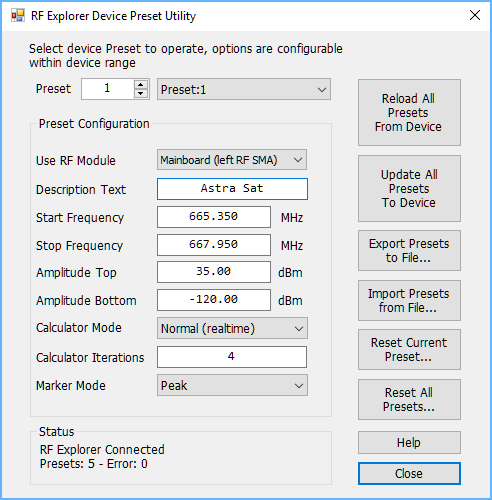Using Presets in RF Explorer
Overview
Presets are predefined configuration names stored in the device to easily recall commonly used setups.
The RF Explorer Preset Manager tool can be used in Connected and Disconnected mode. Connected mode is required to update the RF Explorer device, but Disconnected mode is useful to manually define presets that can be later uploaded to one or more RF Explorer devices.
For companies with multiple RF Explorer devices, this tool is the easiest way to propagate the same settings to all them.
Device models supported:
- RF Explorer Spectrum Analyzers Combo (with Expansion board) support presets since firmware version v1.26. This include ISM Combo, 3G Combo, 6G Combo and Wifi Combo.
- RF Explorer Spectrum Analyzer Plus and ProAudio model since initial firmware v3.00 support embedded presets but firmware v3.06 is required to connect with RF Explorer Preset Manager.
Firmware upgrade is available in the download page:
For specific help on using presets in the handheld device, please check user manual:
This tool is available for Windows computers (Windows XP SP3 and higher, including latest Windows 11), Linux and Mac computers. Please see specific sections below.
Preset Manager Quick Startup guide (for Windows)
Supported versions: Windows XP SP3 up to Windows 11.
Connect your device
Select Preset Manager
Reload presets
Modify or create presets
Update all presets
Close Preset Manager
Detailed description
The tool include tooltips help text on each button and function, keep the mouse a couple of seconds on top of any application area to get instant description.
The tool will scan and try to connect to any RF Explorer device when it starts.
If there is no RF Explorer connected, it will work in Disconnected mode. This mode is useful to define presets or modify existing ones, stored in local Computer. To connect to an actual device, the application must be closed and reopened again.
If a RF Explorer Spectrum Analyzer device is connected to the USB port, the application will automatically connect upon starting. It will not connect if more than one RF Explorer device is connected to USB, for instance if a Spectrum Analyzer and a Signal Generator are both connected.
The tool uses 500Kbps speed mode only. If connection fails, please make sure to check the CONFIG MENU baudrate selected in the RF Explorer device, should be set to 500Kbps in the device for it to work.
RF Explorer Preset Manager for Mac
Supported versions: MacOS 10.11 El Capitan, 10.14 Mojave. Alternatively, you can use our free VirtualMachine or Windows dual boot and Parallels as options for macOS versions higher than 10.14.
Install instructions:
Install drivers
Download Preset Manager
Run Software
Authorize
RF Explorer Preset Manager for Linux
The specific version for Linux run with mono. It is tested and supported in Ubuntu 64bits v16.04 using Mono 4.x, it should work fine in any modern distro using a recent stable version of Mono.
Install instructions:
Install Mono
Change user permissions
sudo adduser <my_user> dialoutDownload executable
Connect device
Run the tool
mono RFEPresetManagerLinux.exe
Note:
Use regular Linux login, not root or superuser, otherwise configuration files will not be stored in the home folder correctly.