In order to provide best support and enable specific software features, some RF Explorer software requires registration and internet connection.
You must provide a valid registration email to receive an activation code for your computer. If you do not receive a valid email after a few minutes, check your spam folder.
Privacy policy is available online at www.rf-explorer.com/privacy
User registration
The first time a RF Explorer software tool is loaded, it may request user data to be entered.
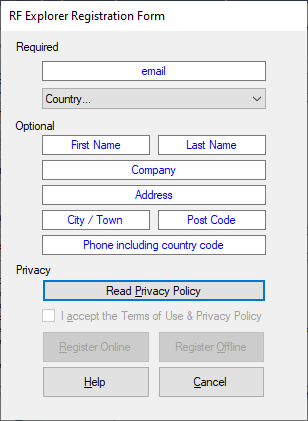
Only email and country are required fields, others are optional and can be left empty. The email must be a valid, active email to receive the license code.
After completing the form, you must read the Privacy Policy by clicking on the [Read Privacy Policy] button and accept the Terms of Use and Privacy Policy.
With these steps completed, click on [Register Online] button to close the registration form.
Software License Activation
The RF Explorer software will communicate with a secure online server to enable and activate the software license. This software license will generate a license code, delivered to the email account specified on the User Registration step in less than 5 minutes.
This code received by email must be copied and pasted over the designated input area.
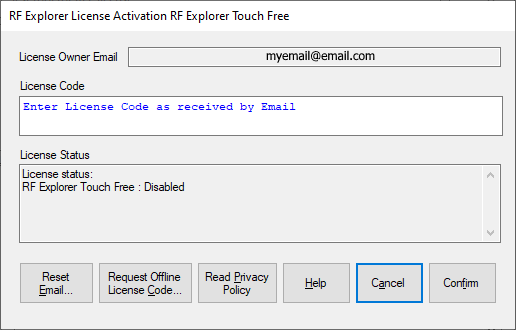
If the email is not received, please check these possible causes:
- The email may be in junk/spam folder
- The email may have been incorrectly entered, in such case use the [Reset Email...] button to register again with a corrected email.
- The software may not be able to communicate with online secure server due to Firewall or Proxy issues. Check your computer or network configuration. Alternatively use offline registration by email as described below.
Troubleshooting - Register Offline
If no email is received using [Register Online] option, you may try registering offline.
Some computers may have an unreliable connection to internet, or no connection at all. In some other cases, the computer may be connected to internet but within a limited network proxy or firewall preventing any access to license server.
In those cases you can register sending a license request by email. This method requires a few more steps so it is not recommended as first option.
- Use either [Register Offline] button in the first registration form, or [Request Offline License Code] in the License Activation form.
- Follow instructions from screen to create an email and attach the license file to be submitted to our license server. If the computer has no connection to internet, the license file can be copied to a different computer then send email from there. As long as you can send an email following the instructions you can use any computer connected to internet to enable offline registration.